Yearbook Master – Advanced Panel Pages
Frequently Needed Tasks
How do I get to the "advanced panel editor"
From your homepage in Yearbook Master:
– Click on “Manage Settings”

– Click on “Class Panel Page Settings”
![]()
– Woo! You are now in the “Advanced Panel Editor”
How can teachers make changes to their panel pages?
We have a simplified tool for them to make basic changes:
– Add people
– Remove people
– Modify a name
– Change photo or upload a photo of a new student
Please send this tutorial link to them which has a tutorial on how to make the changes.
Change the Font on an existing panel page
This tutorial covers how to change the font of a panel page.
– Ensure the font you want to use is added through “Font Settings”
– Select your panel you want to change the font for
– Find the “Photo Font” setting
![]()
– Choose the font you want to use, from the dropdown. (Any fonts you have added to your book, will be available here as well)
– Adjust your “Photo Font Size” to fit appropriately.
I am getting an error about the number of pages being incorrect. (too many kids or not enough per panel)
When your panel was initially created, it was created based on the number of students and pages you selected for that grade or teacher. If you try to remove too many students, or add too many, it may change the number of “pages” required.
In the advanced panel builder, you can control the size and spacing of the images to ensure they fit properly on the number of pages you selected.
Usually, you just need to adjust the size of the panel, in the advanced tool.
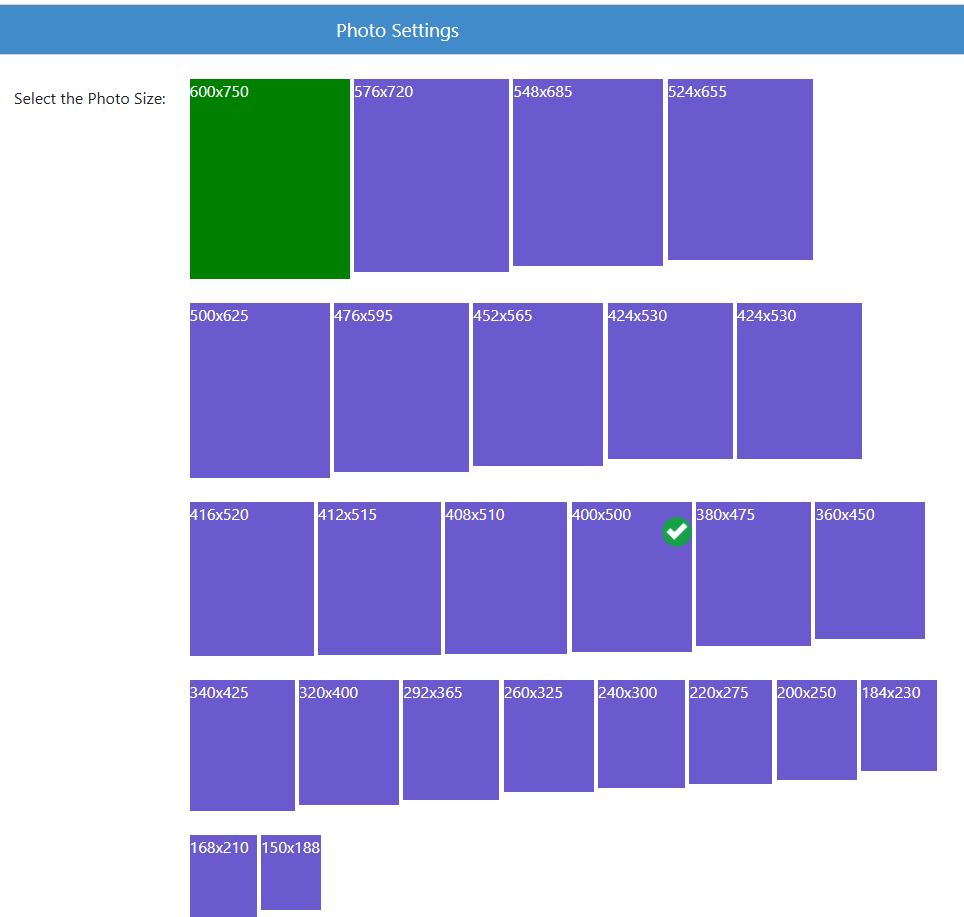
I want to shift the panel to a different position on the page itself. (the panel is covering elements)
You can move the panel itself to the: left, right, up or down
You cannot shrink or make the panel larger. This would distort the names and images.
To shift your panel, go to:
Layers > Select the “Panel” layer.
Move the Arrow Keys to shift the panel to your desired position.
Save your page.
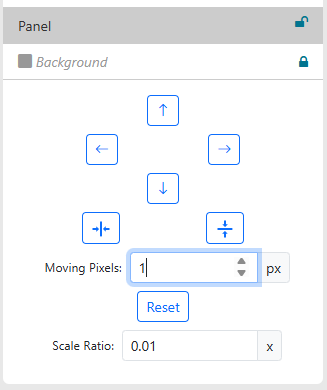
Can I add more photos later? (such as Spring pictures)
Yes!
If you panel is “Not Approved Yet” it will be RED and say “Review & Approve”.
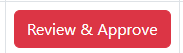
To make changes, click on “Needs Corrections”

and then click on “Edit People”
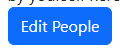
If your panel is “Approved” you will see the “Additional Corrections” button.
Click on that, and you will be able to add people and make edits.

How can I add a placeholder for someone? I don't have their photo yet, or won't have it.
Teachers can add photos from their simplified panel review tool, or you can add them from the advanced panel builder.
You can add a placeholder image for someone, upload your own logo to use, or even add their photo later.
– Click on “Add Photo” when in the Edit People, or in the Advanced Panel Builder
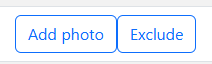
– Click on “Use Placeholder”
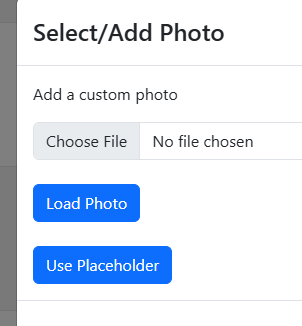
– Click on the Placeholder Icon (a green check will appear when you click on it)
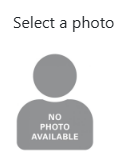
You can come back anytime and remove the placeholder, or add a custom photo you take and replace the placeholder image.
I want to move the names to UNDER or the SIDE of the photos.
You can easily change where the names are on the panels.
– Go to your advanced panel editor
– Select a panel page to edit
– Find the “
– Select “Side” or “Bottom”
– “Generate Your Preview”
– Save the panel page.
If you need to make more than basic corrections or would like more control, you can use the advanced panel builder. This in depth tutorial covers all the functions of the builder.
Explanation of ALL Tools
This video goes over an explanation of each and every item that you can control.
